


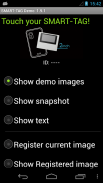
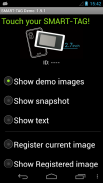
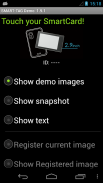
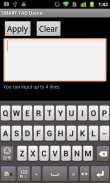

Smart Tag Demo

Descrizione di Smart Tag Demo
Smart Tag Demo is a demonstration application of AIOI Systems Company’s visible RFID smart tag (ST1020/ST1027) or SmartCard (SC1029L). In order to use this demo, you must have Smart Tag.
Operation Condition:
* NFC-enabled Smart Phone
* Android 2.3.3 or later version
(Even after meeting the above conditions, some or all of the functions may not work in some cases because of the smart phone’s specifications.)
How to Use:
When each menu option is selected and the reader/writer is touched with Smart Tag, the process starts. To perform another operation, first release the tag from the reader/writer.
*Show demo images
Sample images will be displayed on Smart Tag starting from the first registered image. The image will switch each time you touch.
*Show snapshot
The camera takes a picture and it is displayed on Smart Tag. (After taking a picture, touch Smart Tag.)
*Show text
Enter a sentence and show it on the display area of Smart Tag.
When you touch with your finger [Touch here to input . . .] the input screen will be displayed.
Go to the next line after about 10 characters per line.
Up to 4 lines can fit into the display. (It takes a few seconds to communicate with Smart Tag.)
*Show Selected Image
The images saved in Smart phone unit can be shown on the screen of Smart Card/Tag (※When selecting file, there are Filer/Image applications such as Google Drive that cannot be used.)
*Register current image
Register the image displayed on Smart Tag. Specify numbers 1 ~ 12, then touch.
※Smart tag only.
*Show Registered image
Images that have been registered in Smart Tag will be displayed. An image will switch each time you touch.
※It is possible to specify only "1" or "2" on SmartCard.
*Write text
Write text into Smart Tag memory. Touch “Tap here to input…” to change to Entry screen.
*Read text
Read the text in Smart Tag memory and display on the screen.
*Save URL
Save the URL in the Smart Tag memory. The web address can be changed by touching the URL on the screen.
*Open URL
Read the URL that you saved in the Smart Tag memory and open the web. (When Smart Tag is touched, the web browser starts to access the page.)
*Show ‘BugDroid’
The Android logo will display on Smart Tag.
(It takes a few seconds to communicate with Smart Tag.)
*Clear display
Clear Smart Tag display.
</div> <div jsname="WJz9Hc" style="display:none">Smart tag Demo è un'applicazione dimostrativa della tecnologia RFID visibile smart tag Sistemi AIOI della Società (ST1020 / ST1027) o SmartCard (SC1029L). Per poter utilizzare questa demo, è necessario disporre di smart tag.
Condizioni di funzionamento:
* Smart Phone NFC-enabled
* Android 2.3.3 o versione successiva
(Anche dopo aver incontrato le condizioni di cui sopra, alcune o tutte le funzioni potrebbero non funzionare in alcuni casi a causa delle specifiche del telefono intelligente.)
Come usare:
Quando si seleziona ogni opzione di menu e il lettore / scrittore è toccato con smart tag, il processo inizia. Per eseguire un'altra operazione, prima rilasciare il tag dal lettore / scrittore.
* Immagini Visualizza demo
Esempi di immagini verranno visualizzate su smart tag a partire dalla prima immagine registrata. L'immagine viene attivata ogni volta che si tocca.
* Mostra snapshot
La fotocamera scatta una foto e viene visualizzata sullo smart tag. (Dopo aver scattato una foto, toccare smart tag.)
* Mostra testo
Inserisci una frase e vederlo sul dell'area di visualizzazione smart tag.
Quando si tocca con un dito [Toccare qui per ingresso. . .] Verrà visualizzata la schermata di inserimento.
Vai alla riga successiva dopo circa 10 caratteri per riga.
Fino a 4 linee possono adattarsi al display. (Ci vogliono pochi secondi per comunicare con smart tag.)
* Mostra Selected Immagine
Le immagini salvate in unità Smart phone possono essere visualizzati sullo schermo di Smart Card / giorno (※ Quando si seleziona il file, ci sono Filer applicazioni / immagine, come Google Drive che non possono essere utilizzati.)
* Registrati immagine attuale
Registrare l'immagine visualizzata sul smart tag. Specificare i numeri 1 ~ 12, quindi premere.
※ unico tag intelligente.
* Mostra Registrato immagine
Verranno visualizzate le immagini che sono state registrate in smart tag. L'immagine viene attivata ogni volta che si tocca.
※ E 'possibile specificare solo "1" o "2" sulla SmartCard.
* Scrittura di testo
Scrivere il testo in memoria smart tag. Toccare "Tocca qui per ingresso ..." per passare alla schermata di immissione.
* Leggi il testo
Leggere il testo in memoria Smart tag e la visualizzazione sullo schermo.
* Salva URL
Salvare l'URL nella memoria smart tag. L'indirizzo web può essere modificato toccando l'URL sullo schermo.
* Apri URL
Leggi l'URL che si è salvato nella memoria smart tag e aprire il Web. (Quando smart tag viene toccato, il browser web si avvia per accedere alla pagina.)
* Show 'BugDroid'
Il logo di Android verrà visualizzato sul smart tag.
(Ci vogliono pochi secondi per comunicare con smart tag.)
* Display chiaro
Display chiaro smart tag.</div> <div class="show-more-end">
























